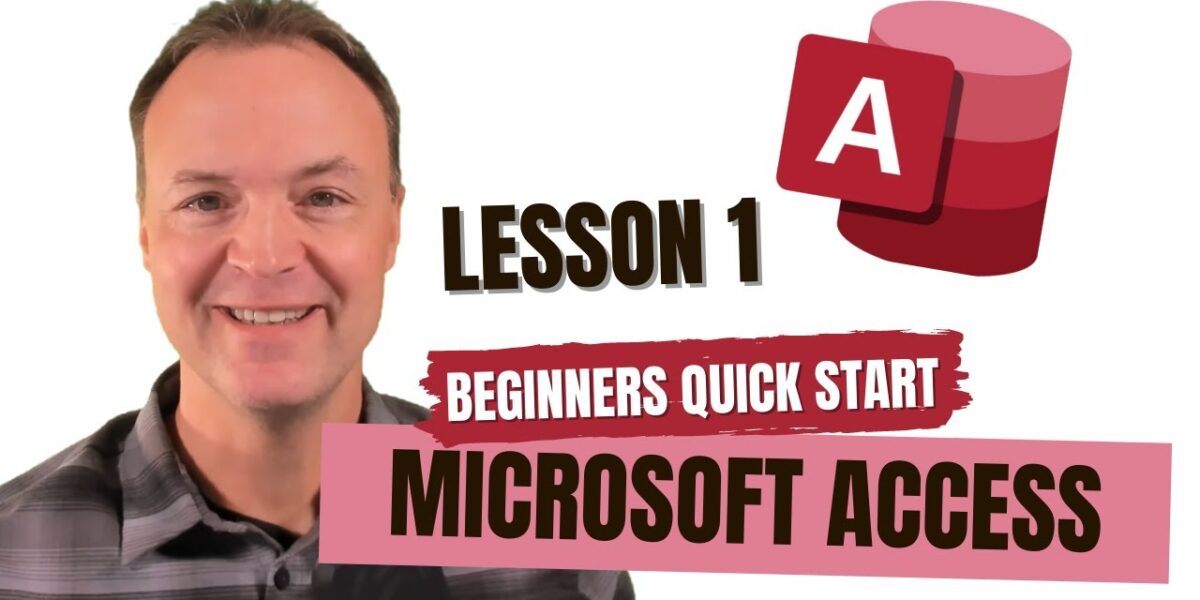How to Get YouTube Video Transcripts
YouTube is a powerful platform for consuming video content. Transcripts can be a vital tool to better understand and engage with this content. They are also useful for extracting important information quickly, without needing to watch the entire video. Here’s how you can get transcripts from YouTube videos.
Using YouTube’s Built-In Transcription Feature
Many videos on YouTube have auto-generated transcripts. These transcripts can be viewed directly on YouTube. To access them, follow these steps:
- Open the desired video on YouTube.
- Below the video, click on the three horizontal dots (the More option).
- Select Open transcript from the dropdown menu.
- The transcript will appear on the right side of the video player.
The transcript includes time codes, which can be useful for locating specific parts of the video. Note that the accuracy of auto-generated transcripts can vary, especially with complex terminology or accents.
Transcripts for Subtitled Videos
If a video has subtitles provided by the creator, the transcript is usually more accurate than the auto-generated version. For these videos:
- Start playing the video and click on the Settings icon (the gear icon) in the bottom right corner of the player.
- Select Subtitles/CC and choose the preferred language if multiple options are available.
- Open the transcript as explained earlier. If the video has creator-provided subtitles, they will be used in place of the auto-generated transcript.
Using Third-Party Tools and Services
Several online tools and services can generate transcripts from YouTube videos. Some of these tools offer additional features like translation or editing options.
1. AutoSub
AutoSub is a popular tool that uses automatic speech recognition to create subtitles. Download AutoSub and install it on your computer. After installing:
- Run the program and input the URL of the YouTube video.
- Select the language of the video.
- Choose the output format (such as .srt for subtitles).
- Click Start to generate the transcript/subtitles.
AutoSub can handle long videos and offers reasonable accuracy, depending on the clarity of the audio.
2. YouTube Transcript API
For programmers, using the YouTube Transcript API is an efficient way to extract video transcripts automatically.
- Install the `youtube-transcript-api` package.
- Use your preferred coding environment.
- Request the transcript in the desired language.
This method requires some coding knowledge but offers great flexibility and automation.
3. Transcription Services
Professional transcription services offer high accuracy and can handle videos with challenging audio. Companies like Rev, GoTranscript, and others provide human-generated transcripts. This is a paid option that can be worth the investment for professional needs.
Accessibility Options
Transcripts contribute significantly to accessibility. They are vital for the hard of hearing and for viewers in non-native speaking regions. Ensuring you have access to both concise and well-structured transcripts opens videos to a larger audience.
Creators should also consider uploading custom transcripts to their videos. These efforts enhance accessibility and can improve search optimization with keywords.
Legal and Ethical Considerations
Using transcripts responsibly is important. Do not distribute or repurpose content without permission. Respect copyrights and usage rights, especially with third-party content.
When using third-party tools to generate transcripts, ensure they comply with YouTube’s terms of service. Unauthorized downloading or scraping content may breach platform guidelines.
Compliance with these standards maintains the ethical integrity of content sharing and consumption.
Conclusion
YouTube transcripts are a valuable resource for accessing video content efficiently. Through built-in features, third-party tools, and professional services, there are several methods to obtain them. Understanding the process aids in integrating transcripts into both personal and professional workflows, making content accessible and searchable.